Installing
If you're new to using AP.exe we recommend following the instructions
in the Using Analysis
You can choose to use our automated installer script or do a manual install
Supported Platforms
Any of the following platforms:
- Windows 7 or newer
- Mac OSX 10.9 or later
- Any Debian based linux
- Any Debian based linux container
As well as the following CPu architectures
- Intel x86 (64-bit only)
- ARM (32 bit and 64-bit)
Automatic install
The automatic install will download AP.exe and may install required perquisites.
- Prerequisite: install Powershell 7+
- Go to https://docs.microsoft.com/en-us/powershell/scripting/install/installing-powershell to find instructions for installing PowerShell
- Then:
Run the following command in an elevated (Run as Administrator) prompt:
pwsh -nop -ex B -c '$function:i=irm "https://git.io/JtOo3";i'
Or, to install the prerelease version:
pwsh -nop -ex B -c '$function:i=irm "https://git.io/JtOo3";i -Pre'
Note
Please inspect https://git.io/JtOo3 which should point to https://github.com/QutEcoacoustics/audio-analysis/blob/master/build/download_ap.ps1 prior to running these commands.
We already know the script is safe, but you should verify the security and contents of any script from the internet you are not familiar with. The above command downloads a remote PowerShell script and executes it on your machine.
Warning
The installer script is brand new. There may be bugs. No warranties provided.
The script should install or upgrade AP.exe.
- If it is upgrading it will ask you if you want to overwrite the old installation.
- Choose yes unless you have NOT stored data files or config files in the AP folder
- Choose no if you have stored data files or config files in the AP folder.
Copy out your files and then try installing again.
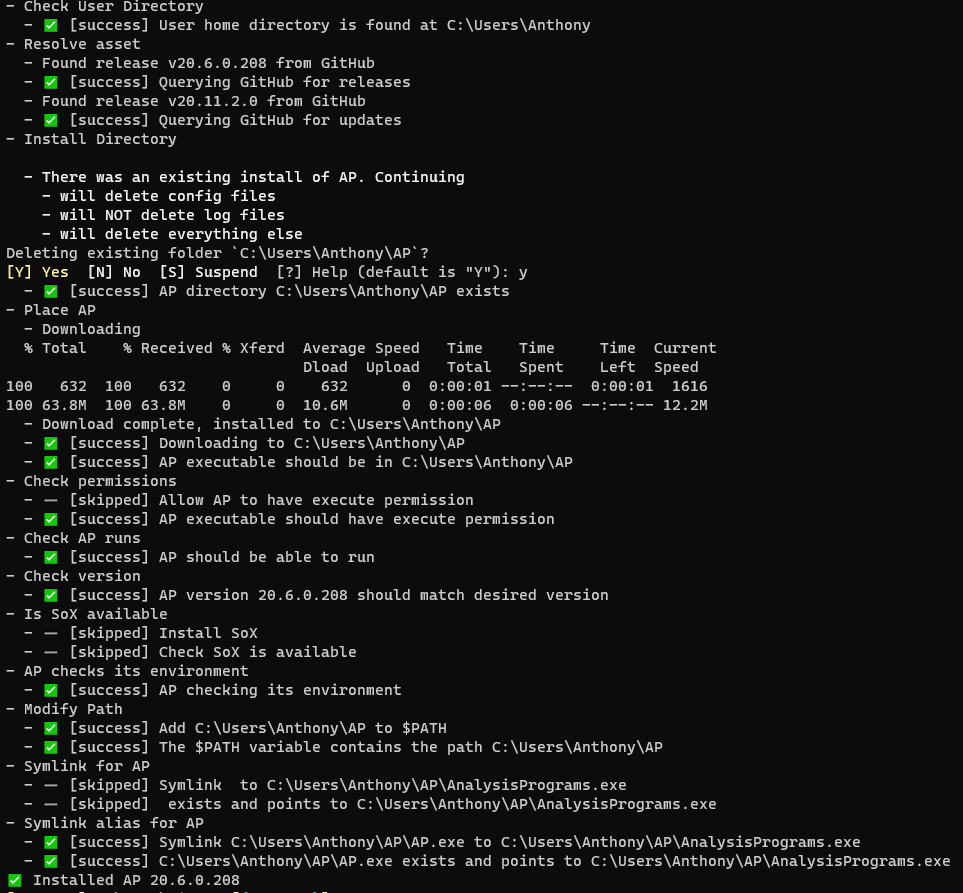
- If it is upgrading it will ask you if you want to overwrite the old installation.
If everything went well AP should be ready to go. Try running a command:
AP --version
Tip
AP is an alias for_AnalysisPrograms.exe_ that we made to make AP easier to use.
The alias does exactly the same thing as calling AnalysisPrograms.exe by its full name. To learn more about how it works see Adding to PATH.
Uninstall
If you used our automatic install you can use the same script to uninstall:
Run the following command in an elevated (Run as Administrator) prompt:
pwsh -nop -ex B -c '$function:i=irm "https://git.io/JtOo3";i -Un'